Setup Jekyll for Github Pages
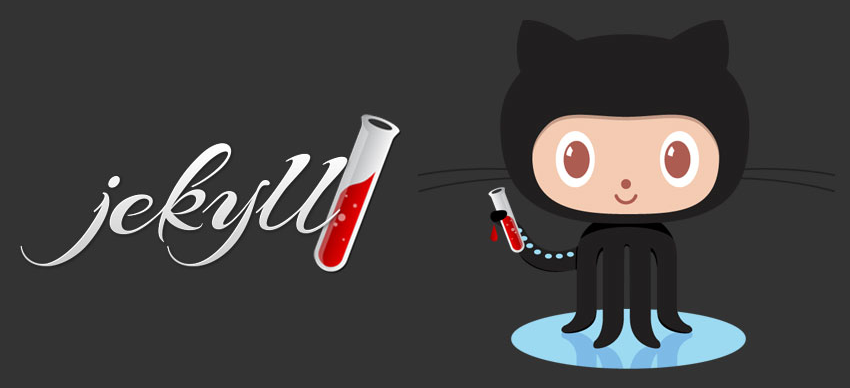
Introduction
Jekyll is a simple static site generator that convert from Markdown source file to HTML pages. The result site is fast, portable and easy for servers like nginx to serve many users concurrently.
Github Pages use jekyll to build site for user and repo pages. And the pages are hosted on github as a normal Git repository. So there is no differences between edit a source file and edit a post. The post is published when you push it to the upstream.
This article introduces how to setup jekyll and the post-install steps like tweaks and adjustments.
Table of Contents
- Introduction
- Table of Contents
- Install and run jekyll
- Deployment
- Adjust Styles
- Add Google Analytics
- Add Disqus Support
- Migrate posts
- Edit posts
- Check posts
- References
Install and run jekyll
Even though Github can automatically build site from the repo conent. It is more convenient to setup a local jekyll server for debugging and testing purpose.
Bash command history(some non-relative command are ommited):
[will@rhel.vmg ~/Workspace]$ history
496 git clone https://github.com/oxnz/oxnz.github.io
497 ruby --version # verify ruby installation
499 sudo gem install bundler
500 cd oxnz.github.io/
503 vi Gemfile # see below for content
504 bundle install
523 vi _config.yml # update config
526 bundle exec jekyll serve --watch --incremental --detach --host 0.0.0.0 # bind to all IPsgem install --user-install bundler jekyll github-pages
1534 export PATH="~/.gem/ruby/2.6.0/bin:$PATH"
Gemfile content:
source 'https://rubygems.org'
gem 'github-pages', group: :jekyll_pluginsUbuntu install ruby2.0. jekyll failed to start, need to specify some gem version manually, edit vi /var/lib/gems/2.0.0/gems/jekyll-3.1.3/bin/jekyll:
gem 'jekyll', '=3.1.3'
gem 'jekyll-watch', '=1.4.0'
gem 'rb-fsevent', '=0.9.7'
require 'jekyll'
require 'mercenary'
# Jekyll::PluginManager.require_from_bundlerConfigure
-
Site Configure(
_config.yml)gems: [jekyll-paginate, jekyll-sitemap, jekyll-gist, jekyll-seo-tag, jekyll-redirect-from] # source . # destination _site # exclude [dir, file, ...] # include: ['.htaccess'] # Conversion timezone: Asia/Shanghai excerpt_separator: <!--more--> # Pagination paginate: 10 # Sass sass: style: compressed # View permalink: /:year/:month/:day/:title/Notes
If you would like to exclude specific pages/posts from the sitemap set the sitemap flag to false in the front matter for the page/post.
```yml sitemap: false ``` -
Frontmatter
layout: post title: About date: 2015-12-25 13:08:00 +0800 permalink: '/about' published: false category: sysadm categories: [net, dev] tags: [socket]
Code Highlight
rougify list
Deployment
Travis CI
Create an .travis.yml in the root directory with the following contents:
language: ruby
rvm:
- 2.2
script: "bundle exec jekyll build"Then the Travis CI would automatically build after each git push.
Adjust Styles
Theme
edit assets/main.scss
---
# whisper extends minima
---
@import 'minima';
Color
bundle exec sass -i
>> lighten(#173f4f, 70%)
#d8ecf4
Customization
add _sass/_custom.scss, edit css/main.scss to contains it:
// Import partials from `sass_dir` (defaults to `_sass`)
@import
"base",
"layout",
"syntax-highlighting",
"custom"
;Adjust Font Family
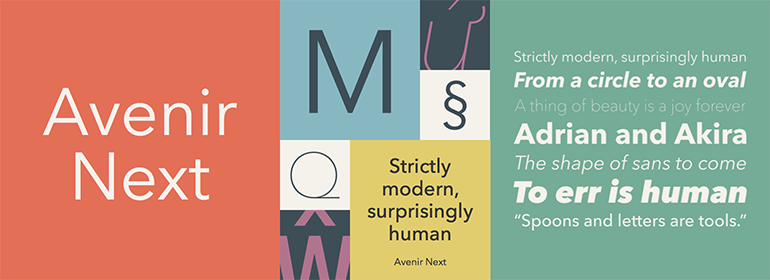
Use ‘Avenir Next’ on OS X, proxima-nova on other platforms which does not have ‘Avenir Next’ installed by default.
Add Google Analytics
Include the code before body.
Add Disqus Support
Register an Disqus account and paste the embeded code.
Migrate posts
First, export an xml file from wordpress use the Export submenu in Tools.
Keep the default to export all and save the xml file locally. You can then use jekyll import to retrieve all your posts. First you first need to install jekyll-import as it is not part of jekyll main gem:
gem install jekyll-import
You can then use jekyll import. There are several options here. Here is the command that worked best for me:
ruby -rubygems -e 'require "jekyll-import";
JekyllImport::Importers::WordpressDotCom.run({
"source" => "wordpress.xml",
"no_fetch_images" => false,
"assets_folder" => "assets"
})'
After this, some there may be some drafts in the _drafts directory with encoded file names, so we need to rename them:
import os
import urllib
for subdir, dirs, files in os.walk('./_drafts'):
for f in files:
src = './_drafts/{}'.format(f)
dst = './_drafts/{}'.format(urllib.unquote(f))
print('{} -> {}'.format(src, dst)
os.rename(src, dst)
Edit posts
You’ll find this post in your _posts directory. Go ahead and edit it and re-build the site to see your changes. You can rebuild the site in many different ways, but the most common way is to run jekyll serve --watch, which launches a web server and auto-regenerates your site when a file is updated.
To add new posts, simply add a file in the _posts directory that follows the convention YYYY-MM-DD-name-of-post.ext and includes the necessary front matter. Take a look at the source for this post to get an idea about how it works.
Jekyll also offers powerful support for code snippets:
def print_hi(name)
puts "Hi, #{name}"
end
print_hi('Tom')
#=> prints 'Hi, Tom' to STDOUT.Check out the Jekyll docs for more info on how to get the most out of Jekyll. File all bugs/feature requests at Jekyll’s GitHub repo. If you have questions, you can ask them on Jekyll’s dedicated Help repository.
Kramdown’s Indentation Syntax
Code Blocks Within Lists
With Github-flavored Markdown, when you insert a code block within a list, you can indent the code block 4 spaces.
But with Kramdown, you must line up the indent of the code block with the first non-space character after the list item marker (e.g., 1.). Usually this will mean indenting the code block 3 spaces instead of 4.
Thomas Leitner, the developer leading Kramdown, explains it as follows:
The gist is that the indentation for the list contents is determined by the column number of the first non-space character after the list item marker.
If you have 4 spaces instead of 3, Kramdown will set off the code with code tags instead of pre tags. This will make a huge difference, since code tags render inline whereas pre renders as a div block.
Check posts
With more posts was added, there may be some malformed posts.
The following code snippets find out which post has not include an layout instruction, in this case, the post would be rendered use the default layout, which may not what you want.
for f in ./_posts/*; do
if ! grep 'layout: post' "$f" > /dev/null 2>&1; then
echo "$f"
fi
done