System Administration - Fedora
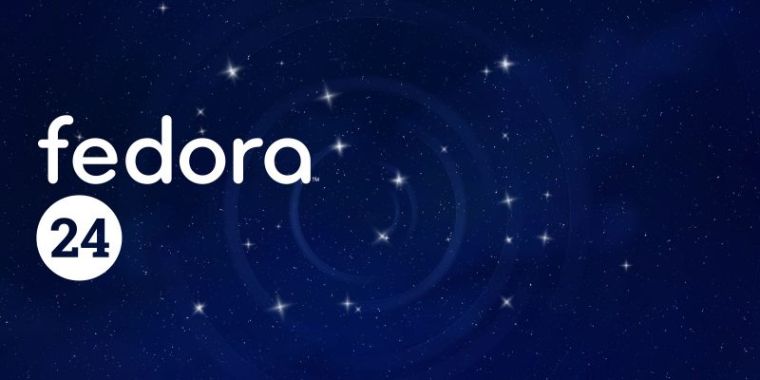
Table of Contents
- Table of Contents
- Service Management
- Software Management
- Networking
- System Maintainance
- screen dump and view
- systemd
- References
Service Management
Setup SSH Server
-
install openssh-server
yum install openssh-server -
verify if openssh-server is installed
rpm -qa | grep openssh-server -
modifying ssh configure files (optional)
there are a lot of configure options in the configure file
/etc/ssh/ssh_config, most of them are commented out#Port 22 #Protocol 2,1 #PermitRootLogin yes -
open the TCP port 22 if the firewall is active
iptables -I INPUT -p tcp --dport 22 -j ACCEPT -
auto start when booting
sudo systemctl enable sshd.service
Software Management
yum
- 使用yum解决依赖关系来安装你硬盘上的rpm包
yum localinstall 程序名称 - 查找程序的信息
yum info 程序名称 - 启用源
yum –enablerepo=repo_name - 禁用源
yum –disablerepo=repo_name - 导入 fedora GPG 钥
fedora有两个名叫”fedora”和”updates”的基本源.为了使用他们并不获得未标记的软件包的误信息,你必需导入它们的GPG钥.输入:
rpm –import /etc/pki/rpm-gpg/* -
现在我们就安装livna的源,一个提供了很多多媒体解码器和额外软件的第三方的源.
在接下来的文章中,我会认为你已经安装好了livna的源.输入:
rpm -hiv http://rpm.livna.org/livna-release-9.rpm
rpm –import http://rpm.livna.org/RPM-LIVNA-GPG-KEY
yum proxy
/etc/yum.conf
在 yum 的配置中添加如下行:
Proxy=http://ip:port/
Proxy 代表 proxy 的 ip, port 代表代理监听的端口.
别忘了端口后的 /.
history
yum history list all
for i in {2..19}; do
yum history info "$i"
done > install.log
Networking
Static IP
Without NetworkManager
/etc/sysconfig/network-scripts/ifcfg-enp0s3
HWADDR="00:11:22:33:44:55"
TYPE="Ethernet"
BOOTPROTO="static"
IPADDR=192.168.249.108
NETMASK=255.255.255.0
NM_CONTROLLED=no
DEFROUTE="yes"
PEERDNS="yes"
PEERROUTES="yes"
IPV4_FAILURE_FATAL="no"
IPV6INIT="yes"
IPV6_AUTOCONF="yes"
IPV6_DEFROUTE="yes"
IPV6_PEERDNS="yes"
IPV6_PEERROUTES="yes"
IPV6_FAILURE_FATAL="no"
NAME="enp0s3"
UUID="00000000-0000-0000-0000-000000000000"
ONBOOT="yes"
# reload network service
systemctl restart network.service
# verify addr
ip addr
Using Network Manager
NM_CONTROLLED=yes
Use nmcli to config and reload network service via systemd.
Create Multiple IP Addresses to One Single Network Interface
-
我们先打开网络接口的文件
sudo gedit /etc/network/interfaces -
照上边 eth0 添加
eth0:0 auto eth0 iface eth0 inet static name Ethernet Lan card address 192.168.1.1 netmask 255.255.255.0 network 192.168.1.0 broadcast 192.168.1.255 gateway 192.168.1.1 auto eth0:0 iface eth0:0 inet static name Ethernet address 192.168.1.2 netmask 255.255.255.0 network 192.168.1.0 broadcast 192.168.1.255 gateway 192.168.1.1 -
重启服务
sudo /etc/init.d/networking restart -
测试新的ip地址是否生效
ping 192.168.0.1 ping 192.168.0.2
System Maintainance
Gen Password
openssl rand -base64 14
System Backup
sudo su
cd /
tar -cvpzf /media/sda7/backup.tgz \
--exclude=/proc \
--exclude=/lost+found \
--exclude=/mnt \
--exclude=/sys \
--exclude=/media /
Release Upgrade
dnf update --refresh
dnf install dnf-plugin-system-upgrade
dnf system-upgrade download --refresh --releasever=24
dnf system-upgrade reboot
screen dump and view
# dump
xwd-display localhost:0 -root > screen.xwd
# view
xwud -in screen.xwd
systemd
- service.service
- socket.socket
- device.device
- mount.mount,
- automount.automount
- swap.swap
- target.target
- path.path
- timer.timer
- snapshot.snapshot
- slice.slice
- scope.scope
See man systemd.unit for more information.
使用 systemctl 控制单元时,通常需要使用单元文件的全名,包括扩展名(例如 sshd.service)。但是有些单元可以在systemctl中使用简写方式。
如果无扩展名,systemctl 默认把扩展名当作 .service。例如 netcfg 和 netcfg.service 是等价的。 挂载点会自动转化为相应的 .mount 单元。例如 /home 等价于 home.mount。 设备会自动转化为相应的 .device 单元,所以 /dev/sda2 等价于 dev-sda2.device。
所有可用的单元文件存放在 /usr/lib/systemd/system/ 和 /etc/systemd/system/ 目录(后者优先级更高)。
在 systemctl 参数中添加 -H <user>@<host> 可以实现对其他机器的远程控制。该过程使用 SSH 链接。
systemctl is equivalent to systemctl list-units
# list failed units
systemctl --failed
# list unit files
systemctl list-unit-files
# prevent a service from starting dynamically or even manually unless unmasked
systemctl mask foo
Type
-
Type=simple(default)
systemd认为该服务将立即启动。服务进程不会fork。如果该服务要启动其他服务,不要使用此类型启动,除非该服务是socket激活型。
-
Type=forking
systemd认为当该服务进程fork,且父进程退出后服务启动成功。对于常规的守护进程(daemon),除非你确定此启动方式无法满足需求,使用此类型启动即可。使用此启动类型应同时指定 PIDFile=,以便systemd能够跟踪服务的主进程。
-
Type=oneshot
这一选项适用于只执行一项任务、随后立即退出的服务。可能需要同时设置 RemainAfterExit=yes 使得 systemd 在服务进程退出之后仍然认为服务处于激活状态。
-
Type=notify
与 Type=simple 相同,但约定服务会在就绪后向 systemd 发送一个信号。这一通知的实现由 libsystemd-daemon.so 提供。
-
Type=dbus
若以此方式启动,当指定的 BusName 出现在DBus系统总线上时,systemd认为服务就绪。
Example
view configure file
$ systemctl cat sshd.service
[Unit]
Description=OpenSSH server daemon
Documentation=man:sshd(8) man:sshd_config(5)
After=network.target sshd-keygen.service
Wants=sshd-keygen.service
[Service]
EnvironmentFile=/etc/sysconfig/sshd
ExecStart=/usr/sbin/sshd -D $OPTIONS
ExecReload=/bin/kill -HUP $MAINPID
Type=simple
KillMode=process
Restart=on-failure
RestartSec=42s
[Install]
WantedBy=multi-user.target
Reload
systemctl daemon-reload
systemctl restart <unitname>
systemctl restart NetworkManager
systemctl stop httpd.service
# reload configuration
systemctl reload httpd.service
systemctl try-restart httpd.service
# kill when stop not working
systemctl kill httpd.service
# show help manual in unit file
systemctl help <unit>
Power Management
systemctl reboot
systemctl poweroff
systemctl suspend
systemctl hibernate
systemctl hybrid-sleep
Target(Runlevel)
systemctl list-units --type=target
# telinit 5
systemctl isolate graphical.target
# modify default target
systemctl enable multi-user.target
journalctl
# like tail -f
journalctl -f
# show specific program
journalctl /usr/lib/systemd/systemd
# show specific PID
journalctl _PID=1
# show specific unit
journalctl -u netcfg
for more information:
man journalctlman systemd.journal-fields
Configure
/etc/systemd/journald.conf
SystemMaxUse=50M
core dump
/etc/sysctl.d/49-coredump.conf
kernel.core_pattern = core
kernel.core_uses_pid = 0
to activate conf:
/usr/lib/systemd/systemd-sysctl
# may need unlimit too
ulimit -c unlimited